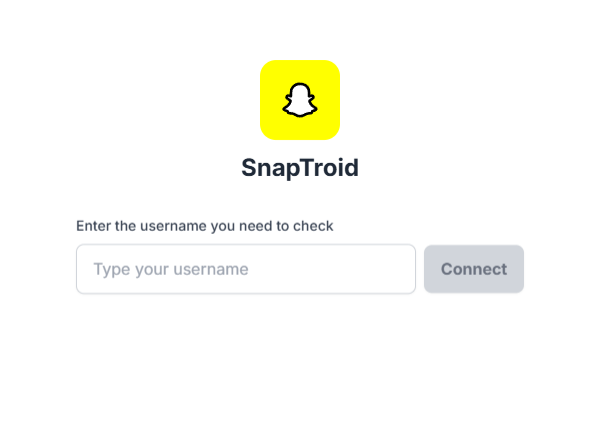· Snapchat Tips · 3 min read
How to Screenshot a Snap Without Them Knowing
Tired of the screenshot alert? Learn why the app sends notifications and discover the only 100% reliable method to save snaps without the sender ever knowing.
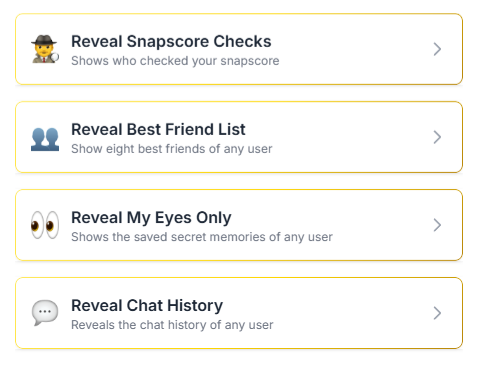
You see a snap or a story you want to save. You press the screenshot combination on your phone, and for a split second, it works—but you immediately see the dreaded “You took a screenshot!” message in the chat.
That notification is one of Snapchat’s core privacy features, and it’s notoriously difficult to bypass.
Why Does Snapchat Always Send a Notification?
The screenshot alert is not a bug; it’s a fundamental feature. The official Snapchat app is built to detect specific actions at the operating system level, including:
- Taking a standard screenshot.
- Using a built-in screen recorder.
Any action performed while the app is open is monitored. This is why so many common “hacks” fail or are quickly patched.
Do “Airplane Mode” or Screen Recording Hacks Work?
You will find countless guides suggesting “tricks” like turning on Airplane Mode, clearing the cache, or using a screen recorder.
These methods are unreliable.
The Snapchat app is smart—it often just queues the screenshot notification and sends it the moment your phone reconnects to the internet. Screen recording is almost always detected and sends an alert, just like a screenshot. Using sketchy, third-party apps that require you to log in is even worse and can get your account banned or expose you to malware.
The Only 100% Reliable Method: Don’t Use the App
The notification is triggered by the Snapchat app itself. If you are not in the app, it has no way to detect your actions.
The only guaranteed way to screenshot a snap without a notification is to view the content from outside the app. You can’t do this with private snaps, but for public stories, the solution is simple: use a web-based viewer.
You are not screenshotting the app; you are screenshotting your web browser. Snapchat has zero visibility into what you do in Chrome or Safari.
How to Screenshot Snaps Anonymously with SnapTroid
SnapTroid is a free, web-based tool that allows you to view any public Snapchat story or snap anonymously. Because it works in your browser, it acts as a “stealth mode” for viewing and saving content.
Your 3-Step Stealth Mode Guide
Open Your Browser Navigate to the official SnapTroid website. It works on any device—PC, Mac, Android, or iOS.
Enter the Username In the search bar, type the exact public Snapchat username you want to view.
View and Screenshot SnapTroid will load all available public stories. You can now take a screenshot or use a screen recorder with complete confidence. The user will never receive an alert.
More Than Just Screenshots
SnapTroid offers more control than just taking a screenshot.
- View Stories Anonymously (Ghost Mode): You can watch any public story without your username ever appearing on their view list.
- Save Snaps and Stories: Why settle for a screenshot? SnapTroid has a one-click download button to save the high-quality video or photo directly to your device.
- 100% Free & Web-Based: There is no software to install and no account needed. It’s completely free.
SnapTroid vs. The Official App: A Quick Comparison
Here is how SnapTroid’s features stack up against the official app for viewing public content.
| Feature | SnapTroid (Our Web Tool) | Official Snapchat App |
|---|---|---|
| Screenshot Alerts | No (Sender is never notified) | Yes (Sender is always notified) |
| View Stories Anonymously | Yes (Core Feature) | No |
| Download Snaps & Stories | Yes (One-Click Download) | No |
| Account Required | No | Yes |
| Cost | Completely Free | Free (with ads) |
Stop worrying about screenshot alerts. For anonymous viewing and saving, you need an external tool. SnapTroid is the simplest, fastest, and most reliable solution.
Try SnapTroid for free and take control of your content.